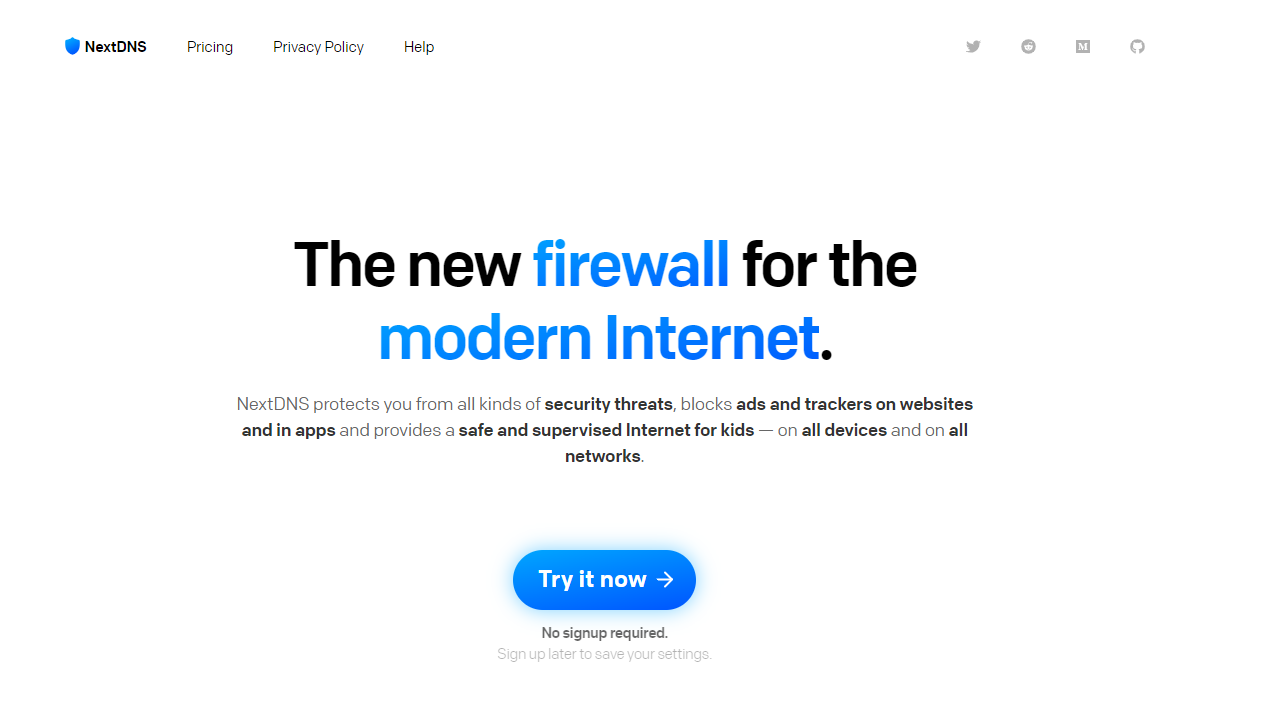In the vast landscape of Domain Name System (DNS) servers, finding a trustworthy and customizable option can be a daunting task. Many individuals and organizations rely on default DNS servers provided by internet service providers (ISPs). However, there are alternative DNS options available that offer better performance, enhanced security, and greater control over your online experience. One such option is NextDNS, a cloud-hosted DNS service that allows you to block, filter, and analyze activity across your network and devices.
What is NextDNS?
As explained in my previous article, DNS, or Domain Name System, is the system that translates human-readable domain names (such as example.com) into the unique numerical labels (IP addresses) that servers use to identify websites and other online resources. In simple terms, DNS acts as the directory that connects you to the websites you want to visit.
NextDNS is a cloud-hosted DNS service that goes beyond the basic functionality of a traditional DNS server. It acts as a firewall and DNS resolver, allowing you to control, monitor, and secure your online activity with ease. With NextDNS, you can block ads, trackers on websites and apps, protect your network from cyber threats, and create a safe browsing environment for your family or organization.
Advantages of NextDNS over Other DNS Services
While there are several custom DNS options out there, nextdns stands out, particularly to people who care about privacy and security without sacrificing convenience. Here are some reasons why NextDNS stands out from the crowd:
- Customization: NextDNS has tons of customizations including the ability to create custom filters, tailor your DNS settings, and gain granular control over the websites and content accessed on your network.
- Privacy Protection: With its native tracking protection and customizable privacy settings, NextDNS prioritizes your privacy and safeguards your personal information.
- Analytics and Logs: The robust analytics and logging capabilities offered by NextDNS provide valuable insights into your network’s behavior, helping you identify potential security threats and monitor DNS activity.
- Compatibility: NextDNS is compatible with a wide range of devices, operating systems, and browsers, ensuring seamless integration into your existing setup.
- Performance: NextDNS has a global network of servers enabling the ability to offer low latency and fast response times, ensuring a smooth browsing experience no matter where you are.
Setting Up a NextDNS Account
To get started with NextDNS, sign up for a free account on the official NextDNS website. Enter your email address and a strong, unique password. This will give you access to the NextDNS dashboard, where you can configure and manage your custom DNS settings.
Configuring Security Settings
NextDNS has a range of options to configure your internet security. It’s crucial to ensure that you have the right settings enabled to protect your network and devices.
While NextDNS provides default configurations, it’s recommended to review and customize these settings according to your preferences. A good practice is to start with all the settings turned off and then turn them on one by one as you observe how your internet experience will be. remember the goal is to maximize security and privacy without sacrificing convenience.
In the Security Options section of the dashboard, you’ll find various toggles that control features such as AI-Driven Threat Detection, which helps identify and block potential cyber threats. This is a recommended option, especially if you’re a heavy internet user.
Additionally, NextDNS offers a Privacy tab where you can easily configure default filters and add or remove specific filters from the list.
Enhancing Privacy with NextDNS
NextDNS takes privacy seriously and offers several features to protect your personal information and browsing habits.
One of the standout features of NextDNS is its native tracking protection. This can be easily enabled in the Privacy tab, where you can also select the devices you want to protect from trackers. Once enabled, NextDNS will automatically block a wide range of trackers, enhancing your privacy and preventing third-party data collection.
NextDNS also provides the option to set up parental controls, allowing you to create a safe browsing environment for you and your family. With just a few clicks, you can easily disable access to specific websites, apps, and even selected games.
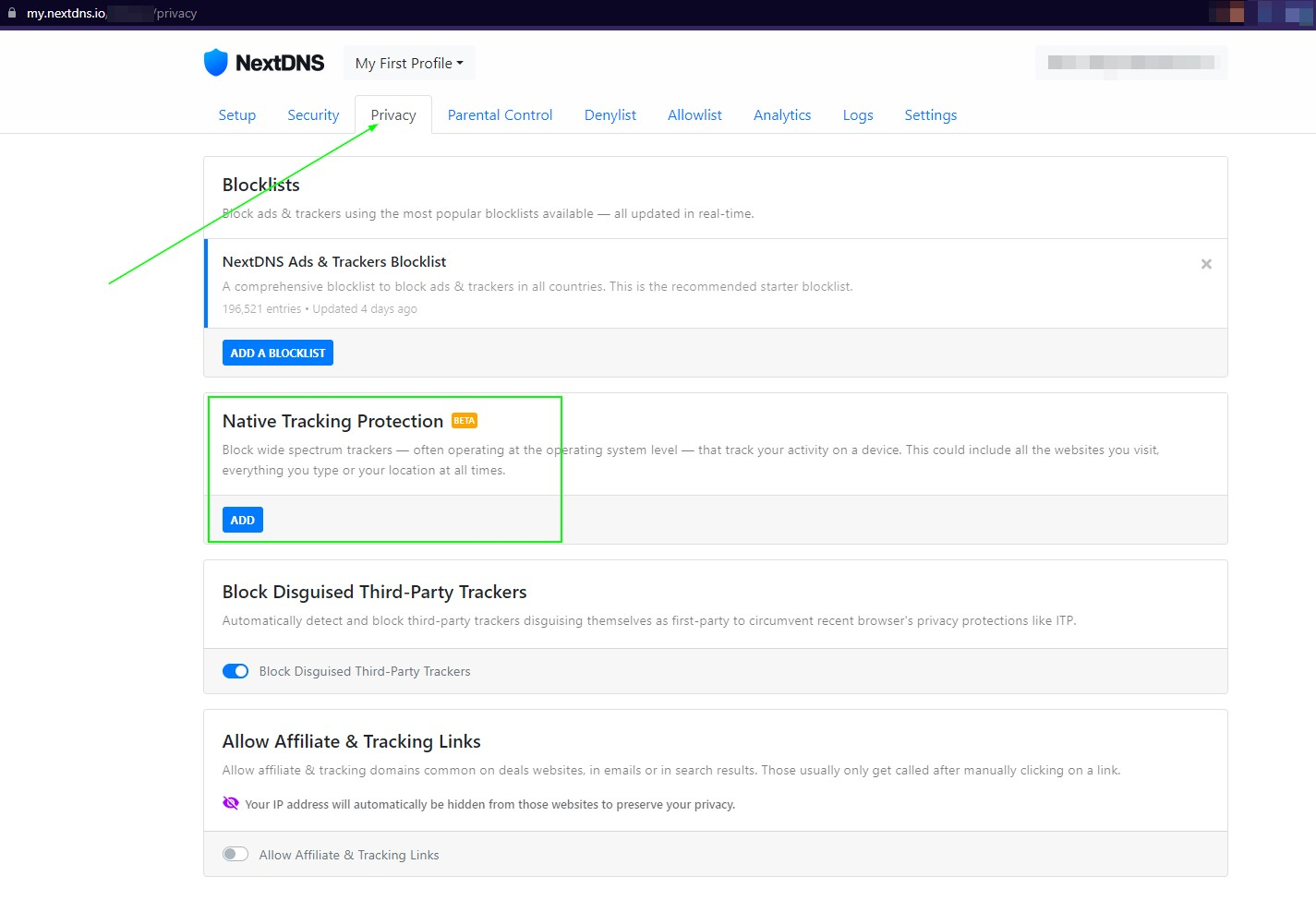
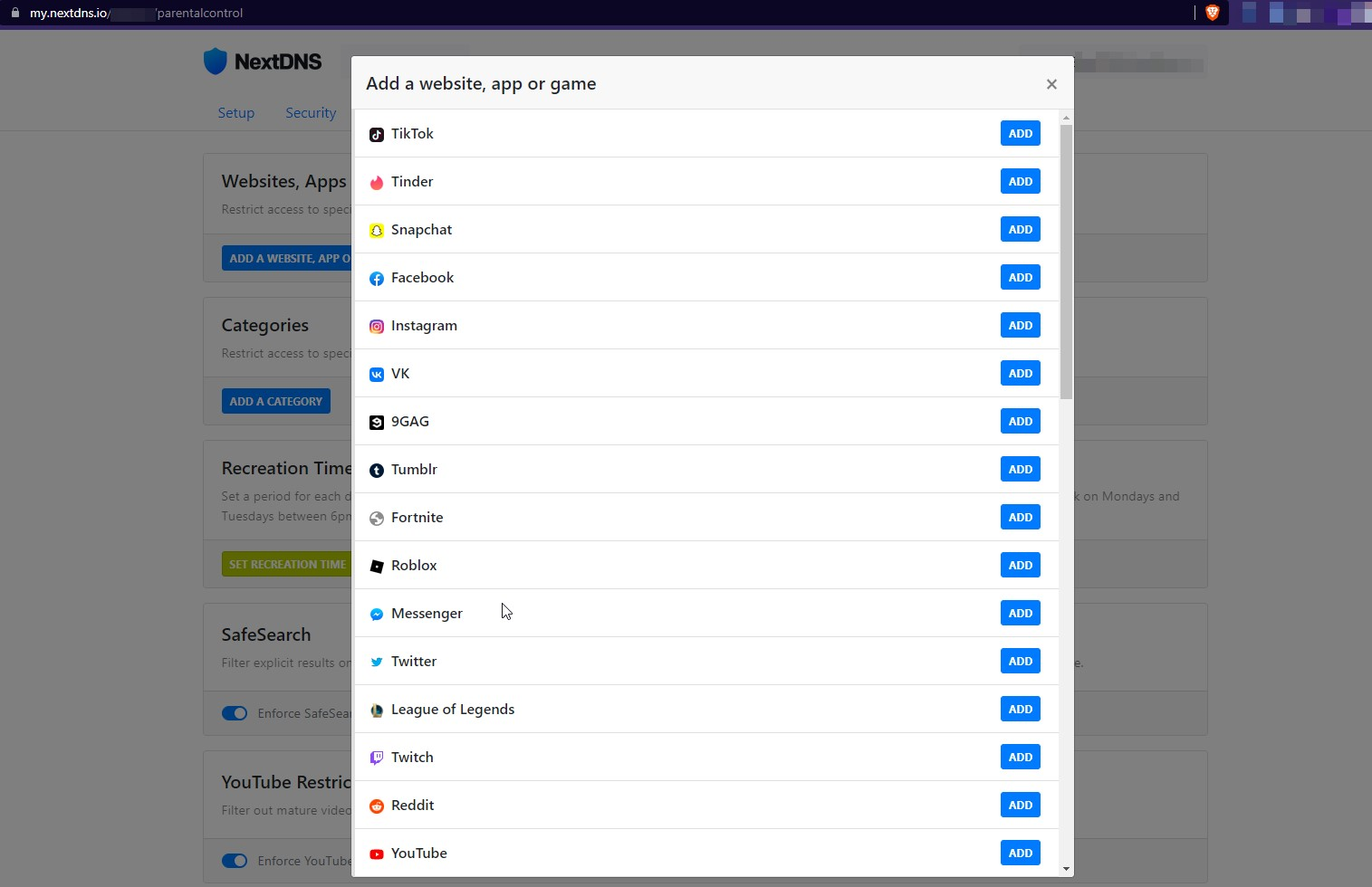
You can also filter out inappropriate content on YouTube by toggling the YouTube Restricted Mode option. Additionally, NextDNS allows you to set up schedules for when certain services can be accessed, giving you greater control over your family’s online activities.
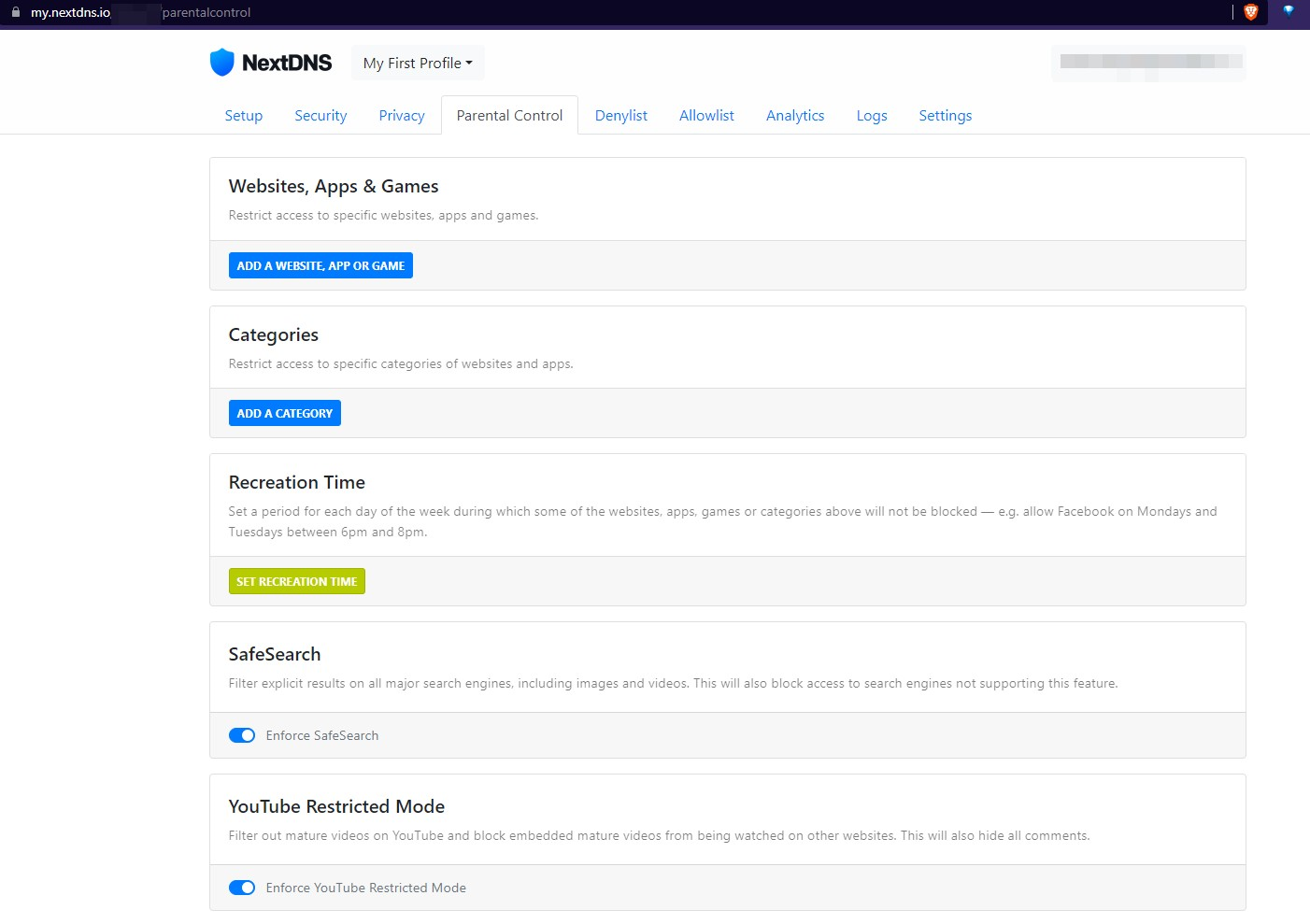
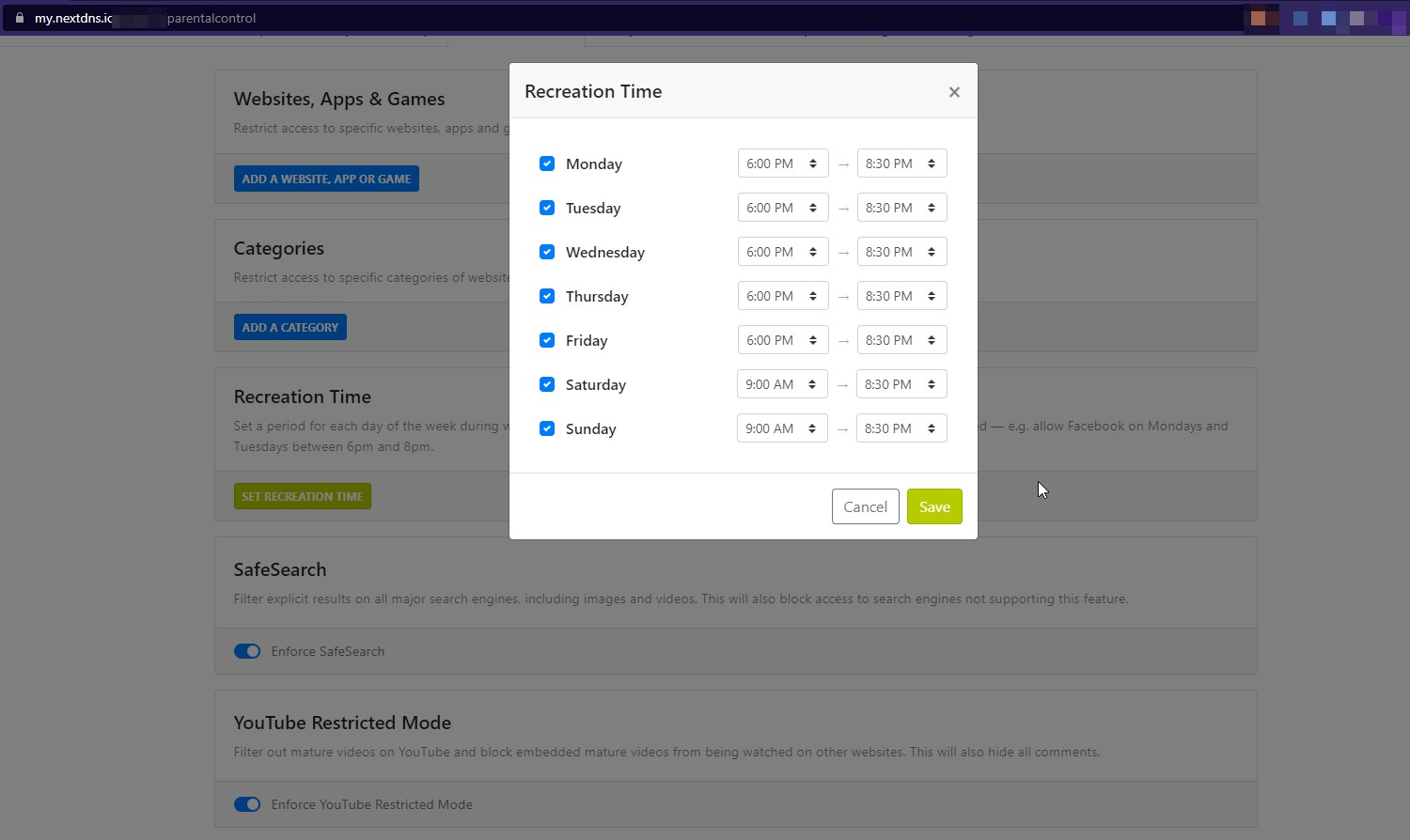
Creating Custom Filters with NextDNS
NextDNS allows you to create custom filters to block or allow access to specific websites or categories of websites. You can tailor your browsing experience to meet your exact requirements.
The “Allow list” feature in NextDNS is particularly useful when dealing with rare cases where you encounter false positives or blocked access to essential websites. You can always add a domain to the “Allow list,” to can ensure that all subdomains of that website bypass the filters and security features of NextDNS. This feature is especially handy when using blocklists that may inadvertently block access to crucial websites.
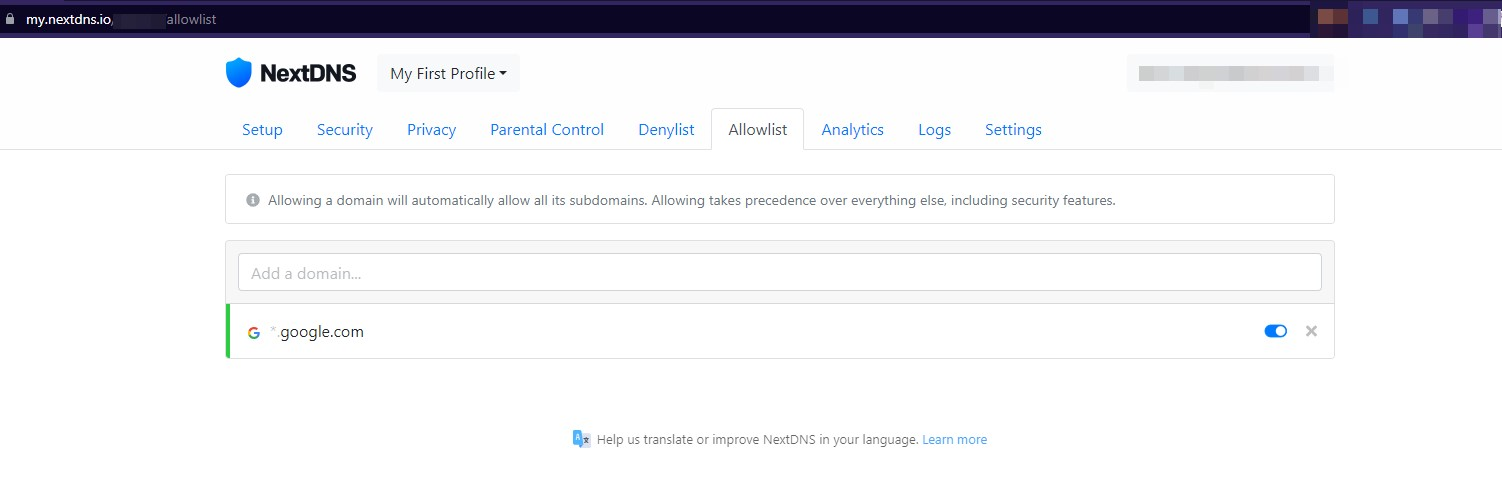
Analyzing DNS Activity with NextDNS
NextDNS provides robust analytics and logging capabilities, allowing you to monitor and analyze your DNS server’s activities and overall traffic. In the Analytics section of the dashboard, you can view valuable insights such as total queries, blocked queries, and information about banned domains. This data can help you understand your network’s behavior and identify potential security threats.
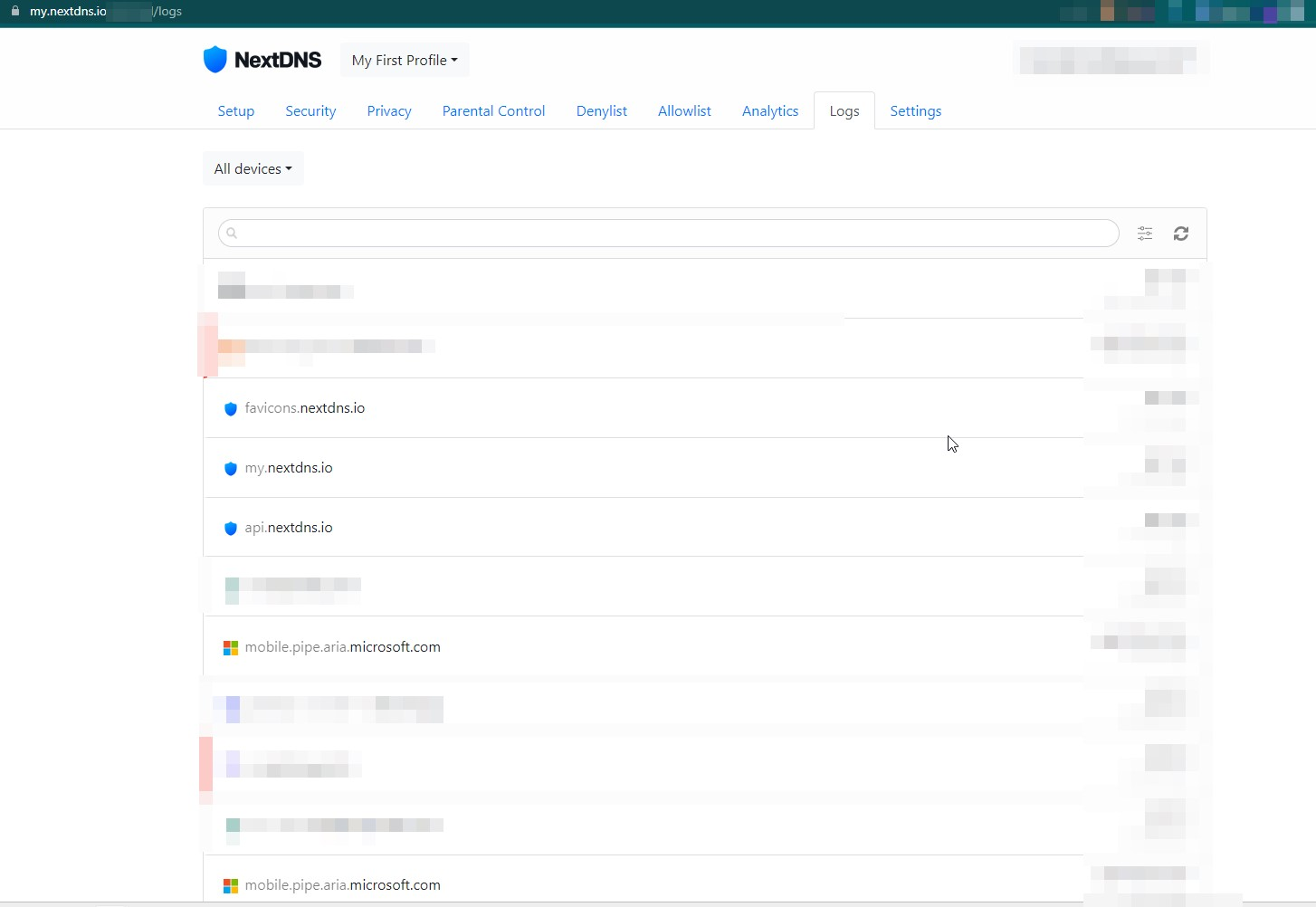
The Logs tab in NextDNS provides detailed information about the websites and domains being used, giving you a comprehensive view of DNS requests sent to your NextDNS configuration. This feature enables you to search for specific DNS requests and track the activity of devices connected to your network.
You can also view a summary of the queries performed so far and your usage in the analytics tab.
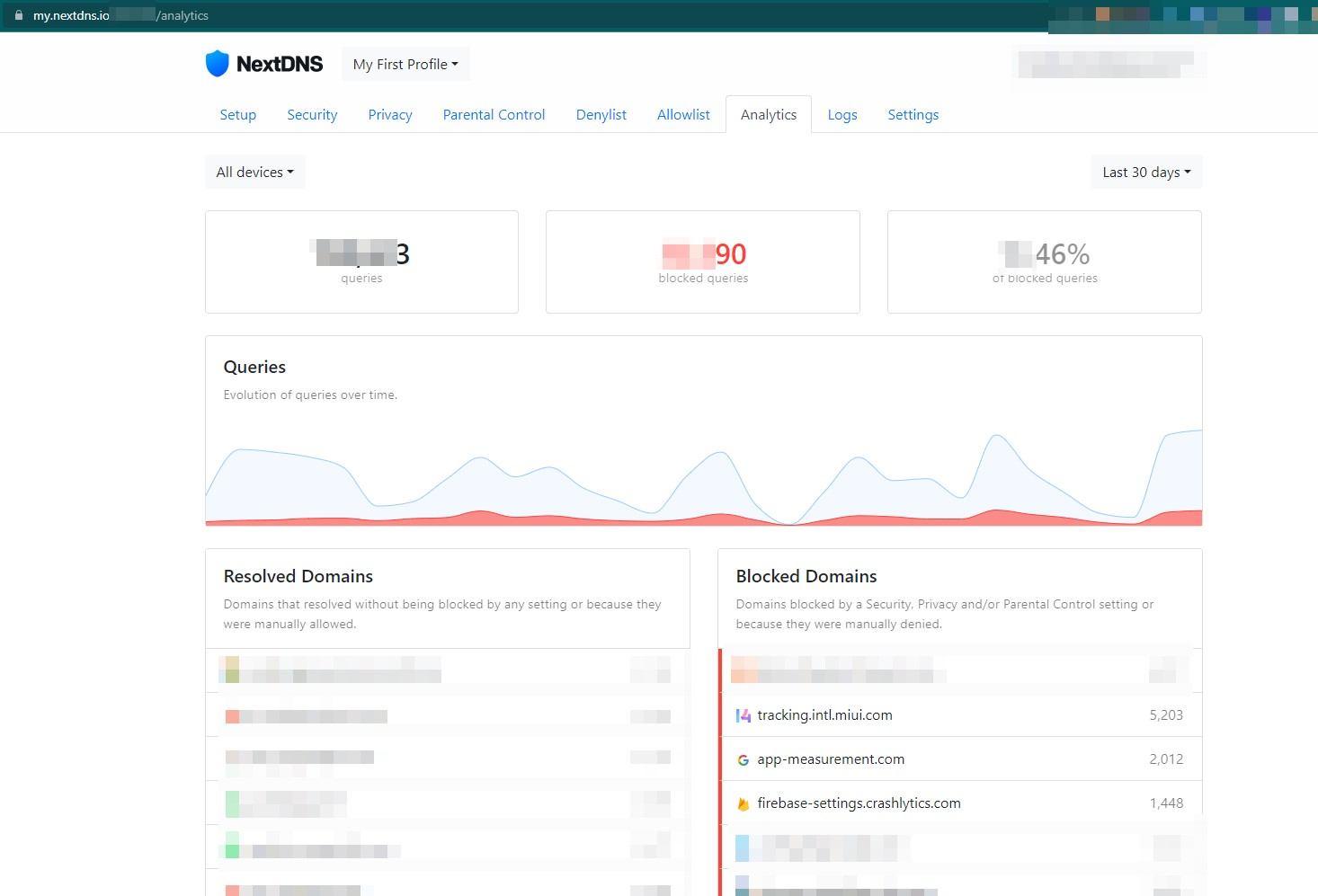
Optimizing NextDNS Settings
To further optimize your NextDNS configuration, it’s essential to explore the various settings available in the dashboard. The Settings tab allows you to make changes to the configuration name, set up a new block page, and more.
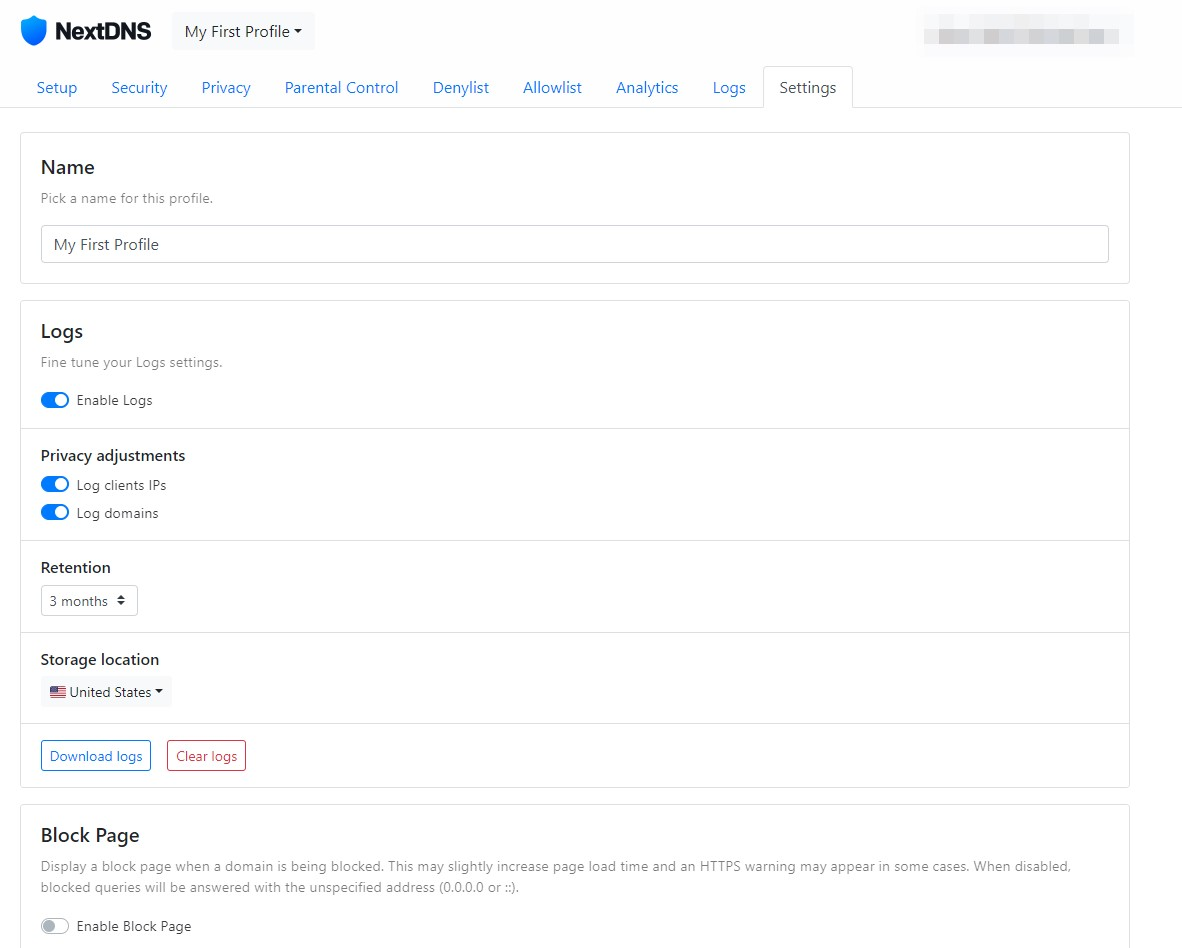
While experimenting with different settings, keep in mind the following recommendations:
- Logs: Logs are a good way of investigating what has been happening in your network. Depending on your use case and threat model, you can change the log retention period to match your environment.
- Cache Boost: Enabling this option can significantly reduce DNS queries, making it particularly useful for mobile devices with limited battery life and high latency.
- Anonymized EDNS Client Subnet: Enabling this option can improve your browsing experience by accelerating data delivery from Content Delivery Networks (CDNs).
Setting Up NextDNS on Different Devices
NextDNS is compatible with a wide range of devices and operating systems. It is available for Android, iOS, Windows, macOS, Linux, or even Chrome OS. The NextDNS Setup tab in the dashboard is your go-to resource for finding detailed setup instructions for different devices.
The easiest way of configuring a device is by installing the next DNS app and configuring it with your profile URL. Select your device from the list, and you’ll be guided through the step-by-step process of configuring NextDNS on that specific platform.
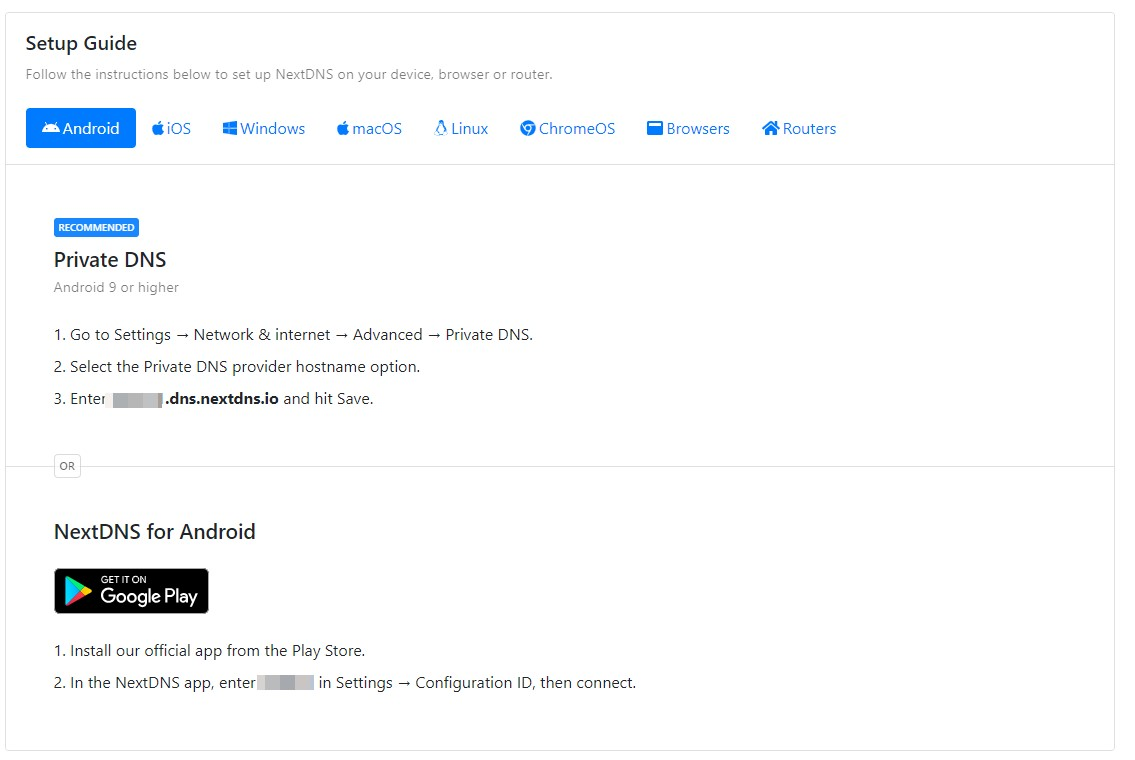
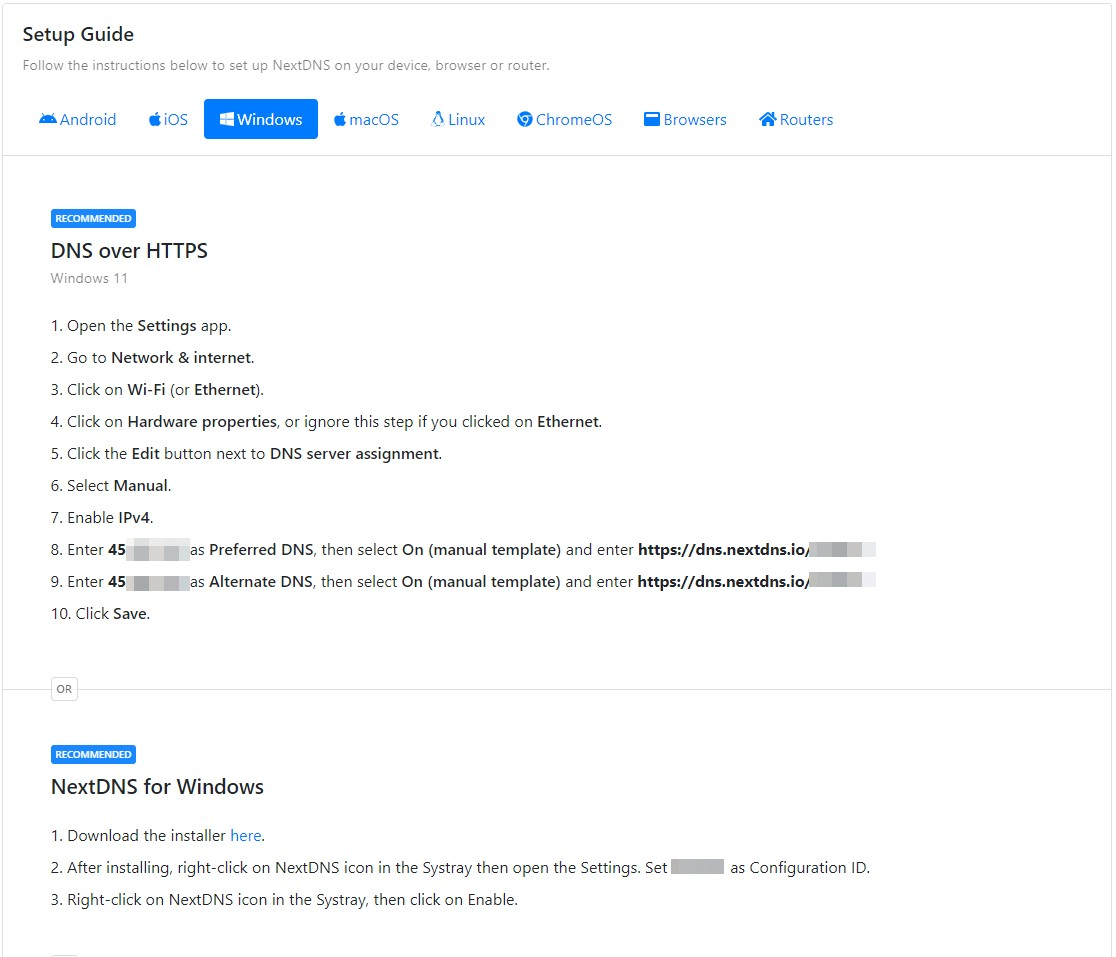
Here is an example of how the setup looks like on Windows:
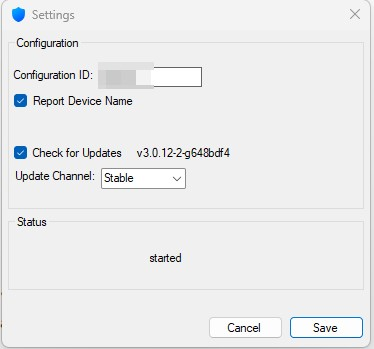
To enforce the DNS settings across your network without having to configure each device individually, we recommend setting up NextDNS on your router. Different routers are configured differently, and so you will need to check the documentation of your provider on how to configure custom DNS. NextDNS have a detailed guide on how you can achieve this on GitHub
In cases where you cannot set up next DNS on your router, you can use custom DNS proxies such as AdGuard Home or Pi-Hole as your DNS servers and set up NextDNS on individual devices on need basis. AdGuard's home provides almost the same functionality as NextDNS. You can sign up for a managed verson of AdGuard DNS or set up your own instance of AdGuard Home DNS. Here is a full guide on how to set up a Self-Hosted AdGuard Home DNS server.
Additionally, NextDNS offers setup instructions for popular browsers, routers, and even Chrome OS, ensuring compatibility across a wide range of devices.
NextDNS Pricing
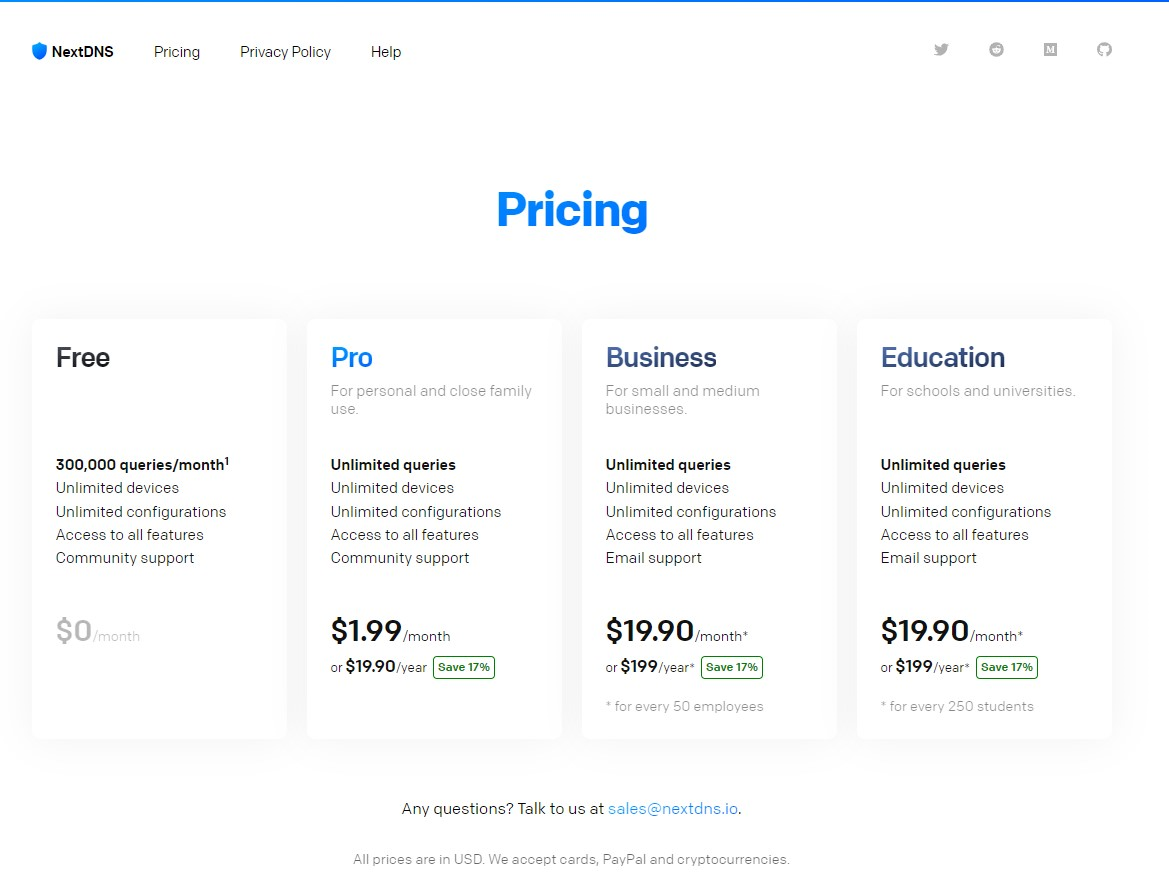
NextDNS offers a free plan that provides up to 300K queries per month. For heavy internet users, this is usually sufficient for about two or more weeks. You can give the next DNS a try during this time and test whether it is the right project for you. For users with higher query volumes or specific needs, NextDNS offers subscription plans starting at just $1.99 per month.
Conclusion
NextDNS is an excellent choice for individuals and organizations looking to enhance their privacy, security, and control over their DNS settings. With its customizable filters, robust analytics, and user-friendly interface, NextDNS empowers users to take charge of their online experience.
Whether you’re a privacy-conscious individual or a network administrator responsible for protecting your organization’s data, NextDNS is a powerful tool that offers the flexibility, security, and control you need.